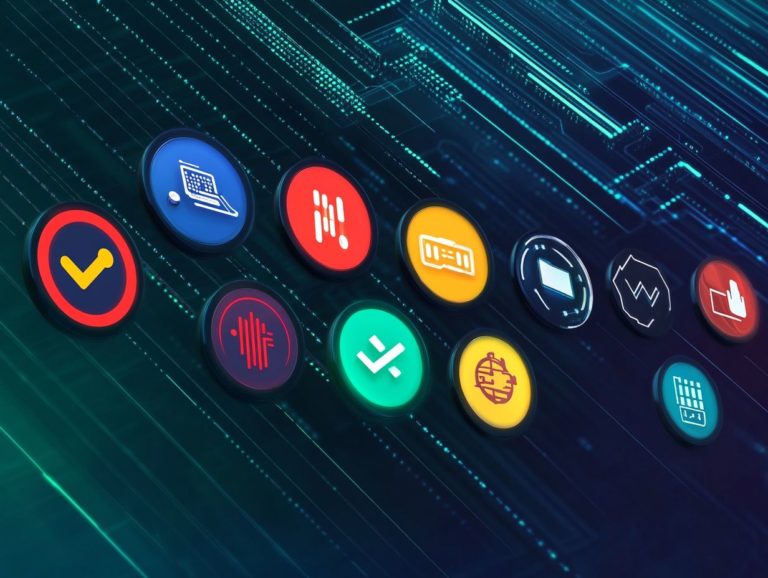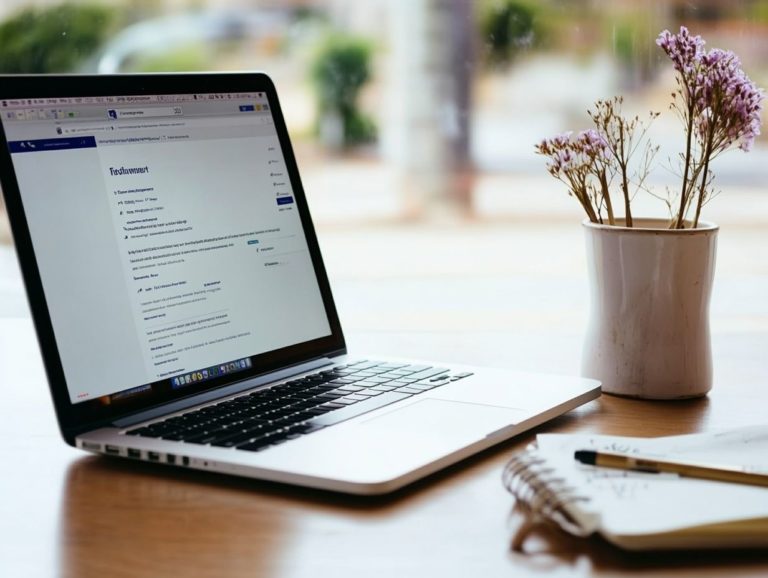Essential Git Commands Every Developer Should Know
Git has emerged as an essential tool for developers, transforming the way you manage and collaborate on code.
Grasping its fundamental commands and functionalities can greatly elevate your workflow. This guide delves into the essential Git commands, covering everything from initializing a repository to pushing changes and resolving conflicts.
Whether you are just starting out or seeking to sharpen your skills, you’ll discover valuable insights into branching, collaboration, and advanced techniques.
Immerse yourself in this resource to streamline your coding projects and enhance team cooperation!
Contents
Key Takeaways:
- Git tracks changes and helps with collaboration.
- Basic commands are crucial for creating and sharing code.
- Branches let you work on different code versions simultaneously.
- Handling conflicts and using commands like rebase and reset improves efficiency.

What is Git and Why is it Important?
Git is your go-to distributed version control system, designed to help you track changes in your codebase while making project management and collaboration a breeze.
Its significance in software development is immense; it allows you to manage both local and remote repositories effortlessly, enhancing your workflow and productivity across various development environments.
With the power to create branches, you can experiment with new features without disrupting the main project, merging those changes back when they re polished and stable.
Commands like git clone, git commit, and git push are your best friends in managing code, making it straightforward to share updates with your teammates.
This streamlined approach minimizes conflicts and encourages collaboration, enabling multiple team members to work simultaneously on different project facets.
As a result, Git dramatically accelerates overall development speed and improves communication, solidifying its role as a critical tool for contemporary software teams.
Basic Git Commands
Knowing the fundamental Git commands helps you navigate the command line and manage local and remote repositories.
Init, Add, Commit, and Push
The first four essential Git commands `git init`, `git add`, `git commit`, and `git push` are the cornerstones of your version control operations. With these commands, you can seamlessly initialize a repository, stage your changes, and push updates to remote repositories, all while crafting clear and informative commit messages.
These commands work in perfect harmony to streamline your workflow, ensuring that every modification is meticulously tracked and documented.
For example, after you initialize a repository with `git init`, you ll use `git add` to specify which files you want included in the next update. Think of this staging area as your preview before you finalize any changes.
Next, you ll employ `git commit`, which prompts you to write a descriptive commit message that clarifies the purpose of the alterations made. This is crucial for fostering better collaboration among your team members.
Finally, with `git push`, you can send your updates to a remote repository, guaranteeing that everyone involved has access to the latest and greatest version.
Maintaining a clean commit history is paramount in collaborative projects, as it not only aids in understanding the evolution of the code but also simplifies troubleshooting when issues arise.
Working with Branches

Utilizing branches in Git enables you to manage various lines of development simultaneously, encouraging efficient collaboration while minimizing disruptions to the master branch.
This practice is essential for maintaining a well-organized version control strategy.
Start using branches today to elevate your Git skills and boost collaboration in your projects!
Creating, Switching, and Merging Branches
Creating, switching, and merging branches in Git involves specific commands. These help you navigate your codebase efficiently in a collaborative environment.
By mastering these commands, you can isolate new features, fix bugs, or experiment with ideas without impacting the main codebase.
For instance, when you want to develop a new feature, you can create a dedicated branch for that purpose. This allows your teammates to continue their work uninterrupted.
Switching between branches is straightforward, enabling quick tests and iterations. Merging branches effectively combines different lines of development, ensuring that each contributor s work integrates seamlessly.
Here are some best practices to follow:
- Adopt descriptive branch names that clearly reflect the branch’s purpose, like “feature/login-screen” or “bugfix/payment-gateway.”
- Proactively address merge conflicts through regular communication with your team to streamline the process and maintain project momentum.
Collaborating with Others
When you collaborate with others in Git, the process becomes seamless with essential commands like git push and git pull.
These commands enable you and your team to synchronize changes with the remote repository effortlessly, while keeping your commit history tidy and organized.
Pulling and Pushing Changes
The git push and git pull commands are essential for managing changes between your local and remote repositories. They ensure that your team’s commit history is always current.
These commands enhance collaboration, allowing you and your team members to synchronize your work easily. For example, when you make local changes and share them using git push, others can integrate those updates into their workflows by executing git pull.
This process can present challenges. Issues may arise if two developers change the same line of code. In such cases, Git provides tools for conflict resolution, allowing the team to collaboratively determine the correct version of the code.
This dynamic underscores the significance of these commands and highlights the necessity of clear communication among all team members.
Advanced Git Commands
Check out the essential Git commands in the image below:

Advanced Git commands such as git rebase, git reset, and git stash help you manage your commit history effectively.
Rebase, Reset, and Stash
The git rebase, git reset, and git stash commands are advanced tools that enable you to manipulate your commit history, revert changes, and temporarily save modifications right from the command line interface.
Each command serves distinct purposes tailored to various development scenarios.
For example, the git rebase command streamlines your commit history; it allows you to integrate changes from one branch into another without cluttering your log with unnecessary merge commits. This is especially advantageous when collaborating, ensuring a cleaner, more organized commit log.
On the other hand, git reset is your go-to for undoing changes. Be careful! This command can erase your recent work if not used properly.
Meanwhile, git stash provides a way to temporarily shelve uncommitted changes. This gives you the flexibility to switch branches or pull updates without losing your work. These functionalities highlight the power of version control in maintaining an organized and efficient coding workflow.
Troubleshooting Common Issues
In terms of troubleshooting common issues in Git, such as issues when two team members change the same part of the code, a solid grasp of commands like git blame and git revert becomes essential.
Mastering these tools enables you to navigate and resolve conflicts efficiently and effectively.
Fixing Merge Conflicts and Other Problems
Fixing merge conflicts in Git is essential for every developer. You need to master commands like git blame and git revert for effective troubleshooting.
When multiple team members work on the same project, conflicts can arise. Start by using git status to see which files need your attention.
Once you identify conflicts, delve into recent changes using git blame. This helps you find out where discrepancies originated and who was responsible.
After resolving conflicts, if a commit caused issues, use git revert. This command undoes changes while keeping your project history clean.
To prevent future conflicts, teams should establish clear coding standards. Regular communication is key to maintaining smooth collaboration.
Frequently Asked Questions

What are some essential Git commands that every developer should know?
Every developer should know commands like git init, git add, git commit, git push, git pull, and git merge.
What does the git init command do?
The git init command sets up a new local Git repository. This allows you to start tracking changes and collaborating with others.
How can I add files to my Git repository?
You can add files using the git add command followed by the file name. This stages the changes for the next commit.
What is the purpose of the git commit command?
The git commit command saves your changes in the local repository. It also lets you add a message to describe what you changed.
How do I push my local changes to a remote repository?
Use the git push command followed by the remote repository name and the branch. This sends your changes to the remote location.
What is the purpose of the git pull command?
The git pull command fetches and merges changes from the remote repository. It s useful when collaborating on a project.